Remote install CentOS-6 on RAID10 using SOFIns boot disk
Wed, 09/07/2011 - 14:21 — sandipWhat if you needed to install Raid10 and CentOS-6 on a remote, unformatted server but had no way of accessing the server? You could try asking someone at the remote location to help you bootstrap the server, but that is not always possible. You could make an onsite visit, but that is undesirable. KVM-over-IP and IPMI are hardware solutions, but are expensive and require network setup.
This tutorial demonstrates how to access a remote, unformatted server in a fast, secure, simple and inexpensive way. It will show how to remotely provision the server with Raid10 and CentOS-6.
We will use a remote access service from SOFIns (www.sofins.com) to boot the remote computer and set up a secure tunnel for ssh and vnc access. We will need someone at the remote location to insert a SOFIns boot disk into this server, attach power and network and then turn it on. That is all they are required to do. We can do the rest remotely.
SOFIns works by booting the remote server with a live Linux operating system. SOFIns creates a VPN tunnel between the remote computer and a SOFIns' gateway. We use the gateway to log into the live Linux operating system that has booted the remote server.
Here are the procedures to set up Raid10 with a CentOS-6 on a remote server that we access via SOFIns.
Remote login via SOFIns gateway
-
Register and login to "sofins.com".
Once signed in, enter "SOFIns Controls" and click on the icon "+A" besides "Unassigned" to create a new boot disk agent.
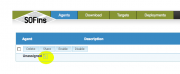 Select the checkbox besides the new agent that is created and click on the "Share" button.
Select the checkbox besides the new agent that is created and click on the "Share" button.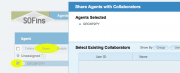 Enter email address of person to share the agent with and select "Offer assistance" tab and click "OK".
Enter email address of person to share the agent with and select "Offer assistance" tab and click "OK".This will send out the invite, where the client accepts and downloads the iso and boots the server off of the CD created from the iso.
Once the client boots up the remote server, it will show up under the "Targets" page.
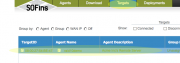 In The "Targets" page, click on the "Authorize Access" tab to "Enable" access and get the required ssh credentials to log in to the remote server via ssh.
In The "Targets" page, click on the "Authorize Access" tab to "Enable" access and get the required ssh credentials to log in to the remote server via ssh.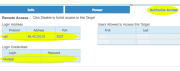 Login via ssh to the IP and port specified on the "Access" page.
Login via ssh to the IP and port specified on the "Access" page.