Step By Step Ubuntu 9.10 (Karmic) LAMP Server Setup
Sponsored Link
Ubuntu LAMP server Install the following Versions
Ubuntu 9.10 (Karmic)
Apache 2.2.12
Mysql 5.1.37
PHP 5.2.10
First you need to download server version of Ubuntu version from here after that create a CD and start booting with the CD Once it starts booting you should see the following screen in this you need to select your language and press enter

Now you need to select “Install Ubuntu Server” and press enter

Select your language and press enter

Select your location and press enter

If you want to try to have your keyboard layout detected by pressing a series of keys you need to select yes option.If you want to choose from a list click no

Select Origin of keyboard and press enter

Select keyboard layout and press enter

Detecting hardware to find CD-ROM Drivers in progress

Loading additional components in progress

Detecting Network hardware in progress

Configures the network with DHCP if there is a DHCP server in your network

Enter your server Hostname

Starting up the partitioner in progress

You have to partition your hard disk in this example i have selected use entire disk option.If you want to do manually you can choose manual option and press enter.Make sure you have swap partition in place

Warning message about data lost on your hard disk

Write the changes to disk here you need to select yes and press enter

Creating ext4 file system in progress

Installing base system in progress

You need enter the Full name of the user you want to create for your server in this example i have created ruchi user select continue and press enter

Enter your user account name here

Entered the password for ruchi user select continue and press enter

Confirm password for ruchi user

If you choose weak password this will prompt similar to the following screen

If you want to configure encrypted private directory select yes and press enter

Configuring the package manager select continue and press enter

Configuring package mirror this will be related to your country option

Select how do you want to configure automatic update press enter

Now it will start Installing software and here you need to select the server options here i have selected as LAMP for our LAMP server installation.If you want to select each package separately select "Manual package selection" option

At the time of software installation it will prompt for mysql server root password enter root password of your choice and select continue

Confirm mysql server root password and select continue

Software installation is in progress

Installing GRUB Boot loader in progress

Finishing installation in Progress

Installation complete message here you need to remove your CD select continue and press enter it will reboot your server

After rebooting your server it will prompt for username and password once you logged in you should see similar to the following screen
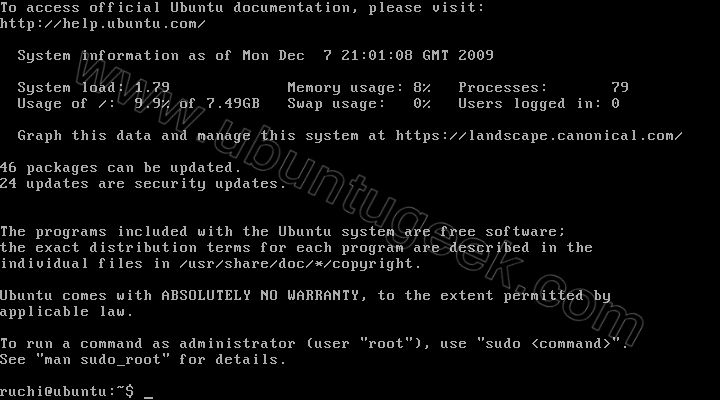
This will complete the Ubuntu 9.10 (Karmic) LAMP Server Installation and your server is ready for installing applications which supports apache,mysql and php.
One more new feature i really like was after logging in it shows you system stats like CPU,Memory,Disk,Swap,No.of processes,No.of users logged in and no.of security updates available
Configuring Static ip address in Ubuntu server
If you want to install vim editor use the following command
sudo apt-get install vim-full
Ubuntu installer has configured our system to get its network settings via DHCP, Now we will change that to a static IP address for this you need to edit
Edit /etc/network/interfaces and enter your ip address details (in this example setup I will use the IP address 172.19.0.10):
sudo vi /etc/network/interfaces
and enter the following save the file and exit (In vi, ESC, then ZZ to save and exit)
# The primary network interface
auto eth0
iface eth0 inet static
address 172.19.0.10
netmask 255.255.255.0
network 172.19.0.0
broadcast 172.19.0.255
gateway 172.19.0.1
Now you need to restart your network services using the following command
sudo /etc/init.d/networking restart
You need to setup manually DNS servers in resolv.conf file when you are not using DHCP.
sudo vi /etc/resolv.conf
You need to add look something like this
search domain.com
nameserver xxx.xxx.xxx.xxx


not too different from 9.04 😉
Good article….server doesnot support GUI??
@Madu
We can install GUI on ubuntu server coming articles you can see how to install gui on Ubuntu server
While “Congiguring the network with DHCP”, if you annull the operation, you will be asked for static networks parameters, and later on you will be presented with an option to use a proxy.
Easier than editing files afterwards!
Very neat and complete… Good for me as beginner. Thank you!!….
In Desktop Edition, you can install LAMP Server by giving…
$ sudo tasksel install lamp-server
_ATOzTOA [ http://www.atoztoa.com ]
@madhu
I would recommend, not to use a gui for a server. It makes it more vulnerable and produces a lot of overhead. Ubuntu Server is a very stable and robust server solution.
Administration is easy via nano or vi.
What I don’t understand is, there is are several groups installed by default. (i.e. games!) Why?
I think you should add an extra step:
sudo aptitude install ssh
that way you can now login to the server from a terminal on another machine with ssh >ipaddress of server<
When I get to the “Software selection” page in the installation,I am unable to select LAMP using the keys suggested on that page. What key(s) should I use for the selection?
Thanks
Further to my request above about “selecting LAMP”, I would like to add the following.
I have an old Pentium which I want to use as a server to host my family history web site. I have purchased a domain name and I want to host it within Karmic on this Pentium, with the inclusion of the necessary files and many photos. I assume LAMP would be a good choice for this. I have had the Karmic desktop running on this desktop machine.
I have seen many references for setting up servers to various degrees of complexity, but could someone please ‘point me’ at a site which gives simple instructions for setting up such a simple, single-purpose, server.
Thanks
you can use tab key for selection
Thanks Admin.
I followed your steps to the letter and after the reboot, I went to configure the static I.P. and can’t seem to get anywhere. I tried all the commands you have listed… I’ve installed everything but the vmi, which by the way gets me an error and tells me something about it being obsolete. Please help… I’m literally pulling my hair out!!!
I have installed Ubuntu Server edition 9.10, step by step like you said. But when I have to change my IP it suddenly crashes. This is the second time I’ve installed Ubuntu server, the first time I just installed it without any idea what I had to do, so I thought I just installed something wrong.
@Brain Downey: to install vim u must use:
“sudo apt-get install vim”
Thanks for great instructions. Now tryng to use my server for real but having trouble adding data from the web end….anybody know any other good how to’s?
“””
admin says:
January 1, 2010 at 2:14 am
you can use tab key for selection
“””
Don’t you mean the Space key?
how can i exit to the terminal?and start using the ubuntu 10.04?